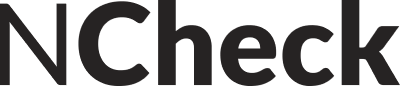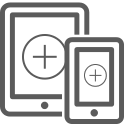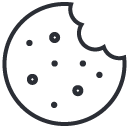1. Registration
To start using NCheck Bio Attendance Cloud, you need to register for a Free account first.
Create an account with 3 easy steps.
Sign up
Verify Email
Complete Registration
Free account provides:
- Support up to 5 employees
- Any number of devices can be registered
- Support off all client applications
2. System configuration
Add employees
After logging you will be directed to Control Panel.
To add employees/users, go to User Management section. You can fill only mandatory fields, other fields are optional.
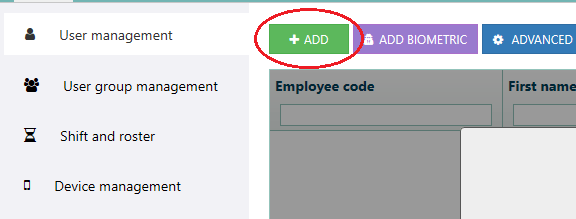
3. Client app registration
To register app as a personal device
- Log in to NCheck Bio Attendance Cloud
- Go to Control Panel, User Management section.
- Select the employee, who will use the application. In the right-side panel, go to “Register devices”. You will find a registration token, which you have to use to register the app.
To register app as a group device
- Log in to NCheck Bio Attendance Cloud
- Go to Control Panel, User group Management section.
- Select the group of employees, who will use the application. In the right-side panel, go to “Register devices”. You will find a registration token, which you have to use to register the app.
Register attendance devices
Install NCheck Bio Attendance Standard or Lite client application on your attendance device. Both Lite and Standard clients are available for Microsoft Windows and Android platforms. For iOS platform only Lite client is available.
Note: NCheck Lite is a simple and free for unlimited time application, which is an addition to paid products. It is suitable only for user identification (check-in/check-out) by face. Download here
NCheck Standard - fully functional time and attendance application with all three available modalities (face, finger, iris). Download here
You are allowed to register device for a single user or for a group of users. You can set it in User or User Group Management section.
4. Marking Attendance
Employees/users can mark attendance by using client app for Android, iOS or Windows. A camera is needed to perform face identification. The system supports webcams and built-in cameras. For fingerprint or iris identification, the system requires an external fingerprint reader or iris scanner. Upon connection, supported scanners and camera devices are detected and configured automatically.
Attendance log can be viewed from Control panel Event Log
.